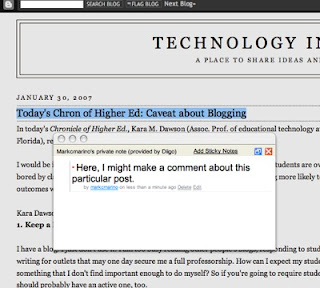 One challenge to the paperless classroom, particularly in the case of blogs, is delivering comments on the electronic writing to the student. What if you could write notes directly on the digital text as you do paper? The social bookmarking and annotation sharing software, Diigo, offers one free, easy-to-use alternative.
One challenge to the paperless classroom, particularly in the case of blogs, is delivering comments on the electronic writing to the student. What if you could write notes directly on the digital text as you do paper? The social bookmarking and annotation sharing software, Diigo, offers one free, easy-to-use alternative.Diigo is social bookmarking software, which means users can save and share bookmarks. More important to our needs, Diigo allows users to make notes on web pages and share those notes.
When you bookmark a page using Diigo, you can write notes on that page. Once its bookmarked, you can highlight text and add sticky notes. These stick notes appear as small pop-up windows when the reader mouses over the highlighted text. With Diigo, the students can see your notes on their text in place, even if they don't have the Diigo toolbar installed.
By marking your annotations "private," you can limit access. Then, by forwarding your notes to the student, they will be able to access your comments in situ. My students seem to appreciate receiving notes directly on their blog. Also, the notes remain until you delete them, so you can see how the student responded to your comments.
How To install:
- Go to Diigo and sign up
- Install the toolbar to your Firefox browser
- Browse to the blog you want comment
- Bookmark the page (using the Diigo button on the toolbar). This is a good space for notes on the overall page.
- Highlight the text you want to annotate
- Select Diigo-->"highlight and sticky note" from the pop-up
- Write your comments and save.
- Forward your notes to the student's email account from your Diigo bookmarks page or from the main bookmark pop-up window.
[A brief warning: Diigo is still in beta, and the programmers tend to do weekend server backups that temporarily take the notes offline. I have yet to lose any notes. You can always email the notes to yourself for backup.]

1 comment:
Test.
Post a Comment